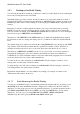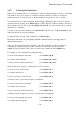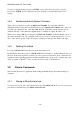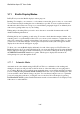User's Manual
BrailleNote Apex QT User Guide
3-66
3.11 Braille Display Modes.
In KeyWord you use the Braille display for three purposes:
Reading. For example, your own notes, or a document someone has given or sent you, or an e-mail.
You are interested in just reading the text as efficiently as possible. You are not interested in how
the author has laid out the text as long as you can tell where paragraphs begin. You definitely don't
want a cursor getting in the way of your reading.
Editing and proofreading. Here you need to move the cursor around the document and read all
detailed formatting information.
Checking the layout for printing or embossing. You want to check what the margins, indents, tabs,
centering, and so on, will actually be like before you convert your document to a format that can be
embossed or printed. For example, when editing, a tab appears as a special marker. This is so that
you know it is a tab rather than just several spaces. In layout mode the symbol disappears and the
display shows how the tab will appear on paper.
To allow you to use the Braille display efficiently for each of these purposes, KeyWord has four
Braille display modes. You can check which mode you are in and change the mode using the Braille
Display Options in the Options menu. Alternatively you can check or change the mode by pressing
the PREVIOUS and NEXT thumb keys together. The first press displays the current mode;
subsequent presses cycle through the modes.
3.11.1 Automatic Mode.
Automatic mode is the default setting for KeyWord. This is a combination of the reading and
editing modes and you will probably use this mode most of the time when you are typing and/or
proof reading. Here the cursor is turned on automatically when you are editing and turned off when
you are reading. Reading with ADVANCE and BACK leaves the cursor position unchanged so that
you can read the context without losing your place. You can always bring the cursor to a particular
position by using the touch cursor or bring the cursor to the first cell of the display by pressing
BACK and ADVANCE together. Detailed information such as format indicators are displayed only
if the cursor is on the indicator.