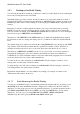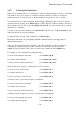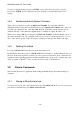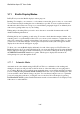User's Manual
BrailleNote Apex QT User Guide
3-64
3.10.2 Displaying the Cursor.
Having the cursor always displayed on the Braille display can make reading awkward, but it is
needed for editing. KeySoft provides several Braille display modes to suit the situation. When you
first enter KeyWord, Automatic mode is the default. You will probably use this mode most of the
time when you are typing and/or proofreading. Here the cursor is turned on automatically when you
are editing and turned off when you are reading. Reading with the ADVANCE and BACK thumb
keys leaves the cursor position unchanged so that you can read the context without losing your
place.
You can always bring the cursor to a particular cell in any of the following ways:
Press the touch cursor directly behind the cell;
Press READ with COMMA to read the current character or READ with K to read the current word;
Bring the cursor to the first cell of the display by pressing BACK and ADVANCE together.
Some format indicators are displayed only if the cursor is on the indicator, others are displayed
always. Format indicators are discussed later in 3.12 Format Indicators.