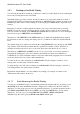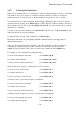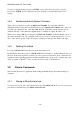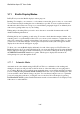User's Manual
BrailleNote Apex QT User Guide
3-57
3.7 Creating a Document.
We now create a trial document. From the Main Menu, select the Word Processor option. From the
KeyWord menu select "Create a document." KeySoft displays: "Folder name? General."
The General folder is fine; so press ENTER to accept KeySoft's suggestion. You are then asked:
"Document to create?"
Type in the name: "Sample," with or without a capital S as you wish, and press ENTER. KeySoft
displays: "Top of Document. Blank."
You are now at the top left-hand corner of an empty text document.
Without worrying about mistakes, type half a dozen sentences. Each word is spoken only when you
have pressed the space bar to complete the word. You can change the Keyboard Voice so that
KeySoft speaks each letter as it is pressed, or both words and letters. How to change the Keyboard
Voice was discussed in 1.17.4 Setting the Keyboard Voice.
You may also notice that you can type indefinitely without worrying about the right margin. This is
because KeyWord automatically starts a new line if it cannot fit another word onto the current line.
This process is known as word wrapping.
Start a new paragraph by pressing ENTER to start a new line, and type a few more sentences.
When you have finished typing, press ESCAPE. Your document is saved, and you are returned to
the KeyWord menu.
3.8 Reading a Document.
We now discuss the various commands for reading a document. We recommend you open your
"Sample" document, or the "Demonstration Document" that comes with KeySoft, so that you can
practice using the reading commands. The "Demonstration Document" is found in the "General"
folder. Open the document as explained in 3.5 Opening a Document.
Reviewing the document by reading the Braille display is, of course, quite different from listening
to the document so these two methods are discussed separately below. First we discuss reviewing
using the Braille display.
Note: If you are ever unsure which document you are reading, press
READ with CONTROL with I then F for file name. This will display the name of the document.