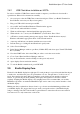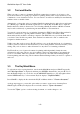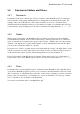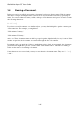User's Manual
BrailleNote Apex QT User Guide
3-54
3.4.4 Changing the Current Drive.
There is a way of selecting a drive in KeySoft generally, which is not restricted to KeyWord. If you
are at a prompt for a file name or folder name, and you have not had the opportunity to select a
drive, then press BACKSPACE. KeySoft displays: "Drive? (Last drive used)."
To step through the list of available drives press SPACE. The list comprises the Flash Disk, SD
card and Network if they are connected. To select a drive, either step through the list of available
drives press SPACE or ADVANCE then press NEXT or ENTER, or just type the first letter of the
drive name. External drives such as USB memory drives will appear on the drive list without a hot
key. To select such a drive, step through the list and select as described previously.
3.5 Opening a Document.
Several documents are provided with KeySoft. If you want to read one of them, how do you select
it? From the KeyWord menu, select "Open a document." KeyWord displays:
"Press ENTER for Folder name? (name),"
where the word "name" between the brackets is really the name of the last folder used.
To select a document you must first select the appropriate folder. There are three different methods
of doing this:
1. To select the offered folder, just press ENTER. This is the folder that was last used.
2. To look through the list of available folders, press SPACE or DOWN ARROW repeatedly.
When the name of the folder you require is displayed, select it by pressing ENTER. You can
move back along the list, by pressing BACKSPACE or UP ARROW repeatedly.
While scanning the list you can quickly relocate to an alphabetical position in the list by
pressing a letter. For example, pressing T puts you at the beginning of the list of folders starting
with T. If you keep on pressing T, you cycle through all the names starting with that letter.
3. Type the name of the folder you require, and press ENTER. With this method, remember that
you have to type the name exactly or it will not work.