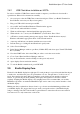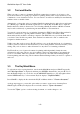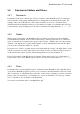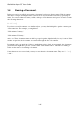User's Manual
BrailleNote Apex QT User Guide
2-47
2.7.3.2 Turning the Visual Display On and Off.
The last step towards providing a visual display is to have your BrailleNote QT send text to the
serial output. Press FUNCTION with O, then V for Visual display. KeySoft displays:
"Visual display, Currently off."
The options are:
To send the visual display to the USB Serial port press U then ENTER;
Or just press ENTER to leave the selection unchanged.
To turn the visual display off again after use, press F for OFF then ENTER.
Use the USB serial port if you are using a standard computer terminal or a PC running a terminal
emulator program.
2.8 BrailleTerminal for Screen Reader.
BrailleNote can act like a remote Braille line or terminal. You can then run a screen reader, for
example Window-Eyes, JAWS, or HAL on a desktop PC, using the BrailleNote QT as its Braille
display. To access the Braille Terminal, either go to the Main Menu and press T, or from anywhere,
press FUNCTION with B. KeySoft prompts "Braille Terminal Port? Currently Bluetooth". To
select USB client, press U. To select Bluetooth, press B. To select USB serial, press S. Once the
type of connection has been selected, press ENTER and KeySoft displays:
"Braille Terminal." Note that the USB serial option will only be made available if the USB serial
adapter cable is plugged into the BrailleNote.
It is likely that a dialog box will appear on your PC that requests permission for the BrailleNote to
connect. "Braille Terminal" will not be announced until you have authenticated the connection
from the PC. To activate this connection, you must first pair your BrailleNote QT to the PC. Please
consult the following section 14.12.1 BrailleNote QT Supported Services, as well as 14.12.2 Pairing
with another Bluetooth device, and 14.12.3 Setting up Bluetooth on your PC for additional
information on pairing.
You can use the USB host port of the BrailleNote to connect the device to a serial port of your
computer. Use the USB serial adapter cable supplied with your BrailleNote with the appropriate
serial cable.
BrailleNote QT cannot be used for its normal functions while it is acting as a remote Braille display,
however, you can use the "Change Task" option to temporarily leave the Braille Terminal. For
example, during a screen reading session, you may wish to temporarily switch to the Planner to add
an appointment, and then switch back to using the Braille Terminal mode. To exit the Terminal for
Screen Reader mode, press ESCAPE and you are returned to the Main Menu.
You should plug in the AC adapter if you intend to use your BrailleNote QT as a remote display for
an extended period.