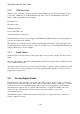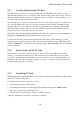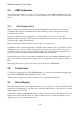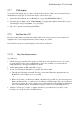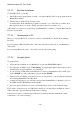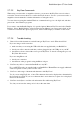User's Manual
BrailleNote Apex QT User Guide
2-45
2.7.2.5 KeyView Commands.
When using a screen reader or magnifier software, you can move the KeyView cursor in order to
review the screen, however this does not affect the KeySoft cursor. See also your screen reader, or
magnifier software manuals for further information on using the cursor.
You can select text using the standard Windows commands and copy it to the clipboard, and then
paste it into other Windows programs.
If you want to turn the Braille Display off, open the Options Menu in KeyView and select "Braille
Display". Select "Braille Display" again from the Options Menu if you want to turn it back on. If a
VoiceNote is attached, this option is greyed out, and no braille display is available on the screen.
2.7.2.6 Troubleshooting.
1. I have followed the instructions, and still can't get KeyView to work. What should I do?
If you are using a serial connection:
make sure that you are using the USB cable that was supplied with your BrailleNote.
check your cable connection and that you have plugged it into the USB port on your PC.
check that you have selected the correct port in KeyView. To check or change the port, exit
KeyView and restart it.
If you are using Bluetooth:
check your connection.
check that no other program is using the Bluetooth port.
2. Can I use any cable to connect the BrailleNote to my PC?
No, you MUST use the one supplied with your BrailleNote. HumanWare can supply additional
cables if required. Contact your local sales office.
3. Can I see a wide range of international characters with KeyView?
Yes, if you are using KeySoft 9, or later. The characters that can be displayed are determined by
the font used in your PC. If you use a character that is not in that font, a square box is displayed
instead of the character.
4. Can I use ActiveSync to surf the web and transfer files while using KeyView?
Yes, but you can't use the same port for both, at the same time.