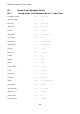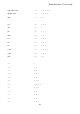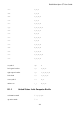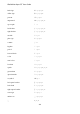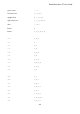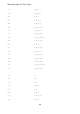User's Manual
BrailleNote Apex QT User Guide
487
Appendix C Troubleshooting the BrailleNote QT.
If the BrailleNote QT does not respond as you expect, there are a number of things you should
check:
Make sure that the BrailleNote QT has power.
Connect the AC adapter. The BrailleNote QT should detect the AC adapter when the adapter is
powered on even if the BrailleNote QT is switched off. The message "AC adapter on," is normally
spoken.
Switch off then on again.
If the BrailleNote QT does not respond, leave the AC adapter connected. Wait 10 minutes, then try
switching the BrailleNote QT off, then on again.
Resets – The three types and their uses.
C.1 Software Reset.
Press just the reset button when:
- asked to by an upgrade/new feature installation program to install new drivers and restart KeySoft
- the BrailleNote QT stops responding for any reason (assuming the problem is not that the power is
off, or the battery is flat!)
- the BrailleNote QT generally seems to not be its normal self.
Switch the BrailleNote QT on and gently press the reset switch with a pointed instrument until it
clicks, then release it. The BrailleNote QT should beep immediately. After a moment, a chime
should sound and the BrailleNote QT will display "KeySoft, version 9.0x. Build (number)."
After a pause KeySoft displays: "Main Menu."
The software Reset is equivalent to restarting a PC. It has the advantage of being able to cleanly
shutdown the Apex's operating system. The disadvantage is that if there is a major problem with the
Apex's operating system, it might be unable to power down properly.
You will lose data if you have to press reset while a file is open in the word processor or the planner
is open or an e-mail is being written and changes have been made and not saved before reset is
pressed. Same in the address list if changes are made to a record and not saved before reset is
pressed.