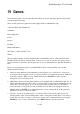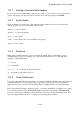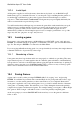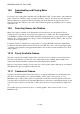User's Manual
BrailleNote Apex QT User Guide
19-430
19.2 Entering Commands.
Now that the introduction to The Dreamhold has finished and you know where you are in the game,
it is now up to you to perform an action. This is done by typing in a command and pressing
ENTER. A simple one is the shorthand command, "look". Type "look" and press ENTER. The
game will then respond with exactly the same message about the room you have entered.
If you want to repeat your last command, press CONTROL with R. You can also review and edit
the command text before pressing ENTER to send the command to the game.
Well done, you have made your first move! If you are still using The Dreamhold, then typing help
and pressing enter would now be a good thing to do, to learn about more commands.
The Dreamhold has extensive help built into it. The following commands can be typed in to learn
more standard game commands. Type the following commands and then press ENTER :
"Help basics".
"Help commands".
"Help talking".
"Help system".
"Help special".
"Help strategy".
As you can observe, the commands are quite detailed and in some cases rather long. You move
around by typing directional words, such as East, West, North, South, as well as pick objects up by
typing the word "get" ("get sword", for example), and put objects down by typing the word "drop"
(such as, "drop sword"). These commands are not part of KeySoft, but part of the game supplied.
Each game may use these commands in different ways and may extend the range of words. The
commands explained in the Help section of the "A tutorial game. Dreamhold" are standard and
typical of many games.
19.2.1 Block Marker Commands.
When playing a game, it is useful to be able to mark a block of text and move it to another location,
such as the clipboard. For example, when there is a complicated and long-winded description that
you want to re-read and think over before making your next move.
The following block marker commands can be used when playing games:
To insert a block marker, press CONTROL with SHIFT with M.
To copy a block to the clipboard, press CONTROL with Z.
To paste the contents of the clipboard into the input prompt, press CONTROL with V.