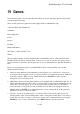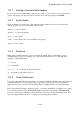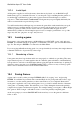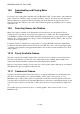User's Manual
BrailleNote Apex QT User Guide
19-429
19.1 Starting a Game.
As with other applications within Keysoft, a game can be left running whilst you move across to
another application (see 1.18 Switching Between Tasks for details on task switching). Whilst
playing a game you can task switch to another application. For example pressing
FUNCTION with 5 will switch you to the calculator. To return to the game in progress press
FUNCTION with G.
To enter Games from the Main Menu, use the SPACE and BACKSPACE keys to navigate the items
in the menu, until "Games" is displayed, and then press ENTER. Alternatively, you can select
Games from the Main Menu by pressing G.
You can switch directly to the Database from anywhere in KeySoft by pressing
FUNCTION with G.
KeySoft prompts: "Play which game?". Press SPACE and KeySoft will then prompt:
"List of game files in My Games folder". Press SPACE again, and you will be given a list of the
games that have been supplied with your BrailleNote QT. If you have loaded a game in the past
then the last loaded game name will be displayed. The standard Keysoft operations for choosing a
file are available.
If you have never played a game before, we recommend that you first play the tutorial game, named
"Dreamhold". Cycle through the games and when "A tutorial game. The Dreamhold" is
displayed, press ENTER. An introduction to the game is then spoken that begins with "Time shifts
and flattens, days and decades folding aside like pages in a book." The text continues further and
ends with "Press space to continue". The reason that you must press SPACE to continue, is that
each game only presents a certain amount of information at a time and this prompt is a way to tell
you that there is still more to learn about the game, before any commands can be entered.
To hear the final part of the introduction to the Dreamhold, press SPACE and you will hear: "Only
the floor is smooth...a fine white surface beneath you feet. There is a narrow gap in the east wall".
Congratulations, you have now entered the fantasy realm of text adventure games! You now have
the option of reviewing the details of the last part of the message, using any of the review
commands for reading sentences and paragraphs (except for the commands for reading the current,
previous and next paragraph, as these will be explained later).