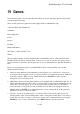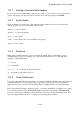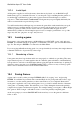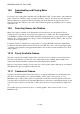User's Manual
BrailleNote Apex QT User Guide
19-428
4. Although the supplied games suit both a speech and braille environment, you need to realize
that they were primarily designed to run on a screen. This means that you may encounter a
situation that is confusing because the author has included graphics or a timer. The games
supplied with your BrailleNote QT should not encounter such situations. However, if you try
out games that have not been supplied with your BrailleNote QT, you should be aware that this
may occasionally happen.
5. Press HELP to learn about the KeySoft commands to use for loading, saving and reviewing the
game output.
Note: This is not the help for the specific game you are playing. Each game includes its own
detailed help. To access this help, type "help" and press ENTER.
6. During the process of playing a game, you will type in commands and press ENTER before
receiving feedback from the game. There is an exception that applies to the one key mode that is
discussed in 19.7 Single Key Mode.
You can also read by using the standard reading keys for reading the previous, current, and next
sentence. Specifically, READ with U, READ with I, and READ with O. Words and characters
can also be read in the same way as they are in the Word Processor and Book Reader, using
READ with J, READ with K, and READ with L for words and the commands
READ with COMMA and READ with PERIOD for characters. You can also read from the
cursor position to the end of the current game response, by pressing READ with G. To hear the
entire text again, press REPEAT to repeat it.
Note. The standard reading keys of READ with 7, READ with 8, and READ with 9 do not
behave in the same manner as they do for reading in the Word Processor and Book Reader.
These commands should not be used until you have read 19.5 Reading Previous Moves.