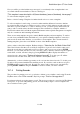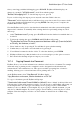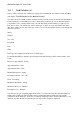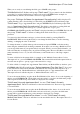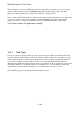User's Manual
BrailleNote Apex QT User Guide
18-412
18.1.7 Copying Records to another Database.
This option allows you to take a selection of records from one database and add them to another
database. Because you can select which fields are copied and which are not, the two databases do
not need to be exactly the same. The field names also do not have to match, because you can control
how the fields are mapped. This is useful when you have records you want to copy from old
KeyList based databases, into new KeyBase databases, for example.
At the KeyBase menu, select "Copy Records". KeyBase display:
"Copy Records to a document, another database or a CSV file".
To copy to another database, press A. KeyBase will prompt: "Destination file name?". Select the
database you wish to copy. KeyBase will then attempt to match the field names in the current
database with those in the destination database you have selected and will display the results in the
same way as in the Import Data option. Use the Field Mapping List to adjust this mapping as
required. This is described in 18.1.5 Importing Data into a Database. From the Selection List, select
the records you wish to copy in the same way as described in 18.1.3 Embossing Records.
18.2 Exporting data.
Exporting information out of a database is a valuable feature of KeyBase that allows you to upload
a database to a PC, as well as share data with other people and applications. Also, by using the
export option for backup allows the backup to be restored on any machine.
Comma Separated Values (CSV) is the file type used for exporting out of a database. It is a file type
that is widely supported by many database and spreadsheet applications, including but not limited
to, Access, Excel, and Lotus Notes.
To begin the process of exporting data, access the KeyBase menu and cycle through the items using
SPACE until you find "Copy Records". Press ENTER to select it. KeySoft will prompt
"Copy records to a document, another database, or a CSV file". Type C to select a .csv file
and KeySoft will prompt "Destination folder name? Press ENTER for (default)". Once you
have selected the drive and folder, KeyBase will prompt: "Destination CSV filename?". Type the
name of the file and press ENTER or select an existing file to overwrite it. You do not need to type
the .csv extension because it is automatically added for you. If the .csv file already exists, the
prompt "File exists. Replace?" will be displayed.
KeySoft will then prompt: "Include field titles?". Whether you answer yes or no, depends on the
requirements of the application you will use to open the .csv file. Commonly, you will decide to
include the field names by pressing Y. The first line of the .csv file will then contain a list of the
field names. To omit field names, press N.
Select the records that you want to include in the .csv file from the Selection List. To select all
records in the database, press ENTER. Otherwise, use the Selection List to only select the records
you require, as described in 18.1.3 Embossing Records.