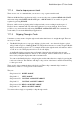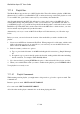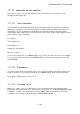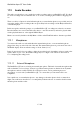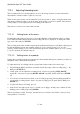User's Manual
BrailleNote Apex QT User Guide
17-395
17.2.4 Recording a Memo.
There are two methods available for making a recording. The first method is useful if you wish to
change microphones or are not sure which microphone is set as the default. The second method is
useful if you are confident all the settings are as you wish them to be.
Method 1:
1. From the Main Menu, select Media Center.
2. From this menu, select "Record a memo."
3. The Recorder prompts, "Start recording using internal microphone?" unless you have
already changed the default microphone to external in the set up options. To start recording with
the offered microphone, press ENTER, or Y, or the Record button. If you are using the external
microphone you will need to plug it in first. Note: The Record button works with the selected
input source in this instance.
4. You will hear a beep, which indicates that it is time to start recording. KeySoft will otherwise
remain silent during recording.
5. To stop the recording, press ENTER or Y, or the Record button. Two beeps confirm that
recording has ceased, and KeySoft will repeat the prompt:
"Start recording using internal microphone?". Note: The Record button works with the
selected input source in this instance.
Method 2:
1. From anywhere in KeySoft, press the record button. This is located on the left side of the unit,
and is the first thing you will find if you feel from the front edge. It is a small button. Press it in
and you will hear a beep. Release the button and start recording.
2. To stop recording, press the button again.
There are some other commands available while recording:
To change tasks and continue working with KeySoft while still recording, either press ESCAPE or
the relevant changing task hot key combination.
At the "Start Recording from...?" prompt, you can also:
Playback the last recorded memo by pressing P;
Erase the last recorded memo by pressing E; or
Name the last recorded memo by pressing N.