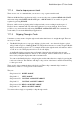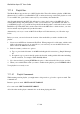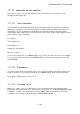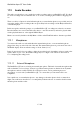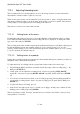User's Manual
BrailleNote Apex QT User Guide
17-394
17.2.3 Adjusting Recording levels.
The recording levels for both microphones are set to an average level but you may well wish to
adjust them to suit the volume or pitch of your voice.
There are two places where you can adjust the level (also known as "gain") - using the menu items
and entering a different value, or at the prompts. In the menu, you can set a specific value whereas
at the prompts, you can adjust the level on a sliding scale and test it.
The next two sections cover each of these in turn.
17.2.3.1 Setting levels at the menu.
From the Recording Options Set up List, select either Internal or External microphone recording
level. When the item is displayed, the current setting will also be displayed. To change the value,
type a new value and press ENTER.
The recording level values available represent the viable decibel range for each kind of microphone.
For the internal microphone, the available values are 1-15 (covering a range of 31.5 to 52.5
decibels), default setting is 12. For the external microphone the available values are 1-35 (covering
1.5 to 52.5 decibels), the default being 25.
17.2.3.2 Setting levels at a prompt.
Setting the recording levels this way impacts the chosen default microphone, which if you have not
changed it at all, is the internal microphone.
To adjust the levels on a sliding scale at a prompt and test the results, follow these steps:
1. From the Media Menu, select Record a memo. KeySoft prompts "Start recording using...". Do
NOT press ENTER yet!
2. At this point you can adjust the recording levels - increase by pressing LEFT ARROW
repeatedly, or decrease by pressing RIGHT ARROW repeatedly. Still do NOT press ENTER
yet.
3. You can now test the new level. Start a test recording by pressing T and speaking normally as
you would if recording a memo, then to stop the recording, press T again. Still do NOT press
ENTER yet.
4. To play back the test recording, press P.
5. If the level is not right, repeat steps 1 to 4 until you are happy. At that point, continue on with
making your recording by pressing ENTER!
The test recording is called "Test.wav" and each new test overwrites the old file so that you don't
end up with lots of test files.