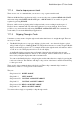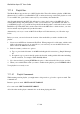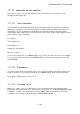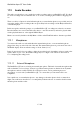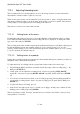User's Manual
BrailleNote Apex QT User Guide
17-391
17.1.10 Information on your media file.
There are two types of information available about your media file as it is playing – track
information and elapsed time.
17.1.10.1 Track Information.
You can check out file information while playing a media file. The list of information will vary
depending on what type of file you are playing; for example, when streaming audio, there is no
track length to report, and likewise with an M3U file, which may not have the track lengths
specified in it. The available items of information in order is Title, Track Length, Sample rate and
bit rate. Time is given as hh:mm:ss.
For example:
Title: Sample.mp3
Track length: 0:1:1
Sample rate: 44100 Hertz
Bit rate: 128 kbps.
To access this information, press READ with I. To pass from one item to the next, press SPACE.
To go back to the previous item, press BACKSPACE. To exit from the information at any point,
press ESCAPE.
17.1.10.2 Elapsed time.
You can also find out the elapsed time, that is, how long the track has been playing and the total
length of the track. To access this information, press READ with Q. Time is given as hh:mm:ss.
For example: “Elapsed time: 0:0:27 of 0:1:1”
17.1.10.3 Changing Tasks.
Having set a track to play, if you then wish to work on a different task while playing it in the
background, either press the hotkey combination for the new task, for example FUNCTION with 6
for Planner, or return to the main menu by pressing MENU and take it from there. The hotkey
combination for returning to the Media player is FUNCTION with M.