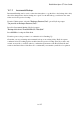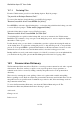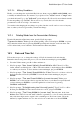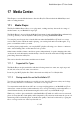User's Manual
BrailleNote Apex QT User Guide
16-383
16.4.1 ActiveSync Connection.
From the Miscellaneous Options setup list, press SPACE until KeySoft displays:
“ActiveSync Connection? (default).”
where the word "default" shown in brackets is the current setting. The options are:
To connect to ActiveSync using the USB port, press U followed by ENTER.
To connect to ActiveSync using Bluetooth, press B followed by ENTER.
16.4.2 Deep Sleep.
If you plan on not using your BrailleNote for an extended period of time, you may want to activate
the Deep Sleep mode. Deep Sleep is a mode that completely powers down the unit and stops all
processes including alarms. Power off and back on the unit to Exit Deep Sleep and return to normal
operations. Deep Sleep will also be stopped by pressing Reset, by plugging the unit to a power
outlet or by installing battery.
16.5 Key Management.
The purpose of this menu item is to give you access to information about what kind of add-on
software products you have installed on your BrailleNote QT. There are two options on the Key
Management Menu as follows:
Enter a new product key – If you purchase an add-on software product, sometimes part of the
installation process may require typing in a security code. This is the place where one would do
that. If it is necessary, instructions for correct usage will be included in the add-on software's
documentation.
System Options – If you press ENTER at this option, the BrailleNote QT will display a list of
add-on software products. This includes extra languages, software maintenance agreements etc.