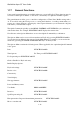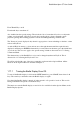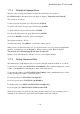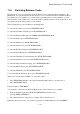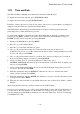User's Manual
BrailleNote Apex QT User Guide
1-25
1.22 Time and Date.
The Time and Date commands are available from anywhere within KeySoft.
To display the current day and date, press FUNCTION with D.
To display the current time, press FUNCTION with T.
If the date or time is incorrect you can set new values, and set how you prefer them to be displayed
using the “Date and Time Set” option in the Utilities Menu.
The BrailleNote‟s internal battery has an autonomy of 30 days. It will keep correct time after
performing resets or if the main battery goes flat.
To set the Date and Time, follow this procedure. Remember that on-line help is available at any
point by pressing HELP, and that if you wish to leave a displayed value unchanged, just press
ENTER. You may exit at any point by pressing ESCAPE.
1. Return to the Main Menu by pressing MENU.
2. Press U to go to the Utilities Menu.
3. Press D to go to the Date and Time set option.
4. Choose your preferred date format. For USA format where the date is in the form
month/day/year press S, or for UK format where the date is in the form day/month/year press K.
To save your entry, press ENTER.
5. Choose your preferred time format, 12 or 24 hour. For a 12-hour clock press A, for a 24-hour
clock press B then complete your entry by pressing ENTER.
6. Select your Time Zone. To cycle through the list of Time Zones, press
CONTROL with SPACE. Alternatively press the initial letter of the Time Zone. Complete your
entry by pressing ENTER.
7. Select your Daylight Saving Setting. If you are currently in Daylight Saving Time, press Y. If
you are not, press N. Press ENTER.
8. Enter the current time and press ENTER. For instructions on how to enter the time in the
format you have selected, press HELP.
9. Enter the current date and press ENTER. For instructions on how to enter the date in the format
you have selected, Press HELP.
10. Enter the day of the week that you would like the week to start on. Press S for Sunday, or M for
Monday.
After setting the time and date you will be returned to the Utilities Menu.
Note: If you use ActiveSync, it is possible to have the BrailleNote's time and date automatically set
to be the same as the time and date on your PC when you connect. If you choose this option, it is
very important that your BrailleNote and PC are set to the same Time Zone. See 14.14 Connecting
your BrailleNote to a PC.