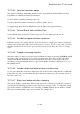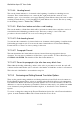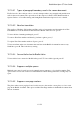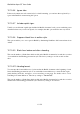User's Manual
BrailleNote Apex QT User Guide
15-373
15.19.9.11 Sub-heading format.
You can enter the format indicators to be inserted in the Braille document at the beginning of each
line in the Sub-heading presentation style. You can use the same indicators as listed in the Heading
Format item above. The factory setting is 4 spaces. To enter a space as the first character in the
Sub-heading, press CONTROL with SPACE.
15.19.9.12 Paragraph format new line (two spaces).
This item determines the format indicators which are inserted between paragraphs in the Braille
document. You can enter a combination of New Lines, spaces and tabs. To enter a New Line press
CONTROL with ENTER. The factory setting is a New Line followed by 2 spaces.
15.19.9.13 Revert to paragraph style after how many blank lines.
When either the heading, subheading, outline or line styles of presentation are used, the style
continues in effect until another style is selected or the number of blank lines set here is
encountered. The factory setting is two.
15.19.9.14 Size of indent for wrapped lines in the lines and outline styles.
Often a line of text in ink-print takes up more than one line in Braille. Sometimes this makes it
difficult to find an item in a list or an outline when reading an embossed copy. This option does not
affect the first line of each item in Braille, but if more than one line has to be used for an item, the
second and subsequent lines will be indented by this number of cells. The factory setting is two.
This is the end of the Text to Braille options list.
End of File Manager Chapter.