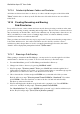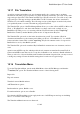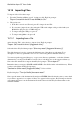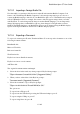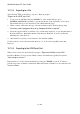User's Manual
BrailleNote Apex QT User Guide
15-365
15.19.6 Translating between Braille and Text.
To translate a document from KeyWord Braille to KeyWord text or vice versa, select Translate
between Braille and Text from the Translation Menu. This is useful if, for example, you have
written a Braille document which you now intend to print, but before printing, you want to check
out the ink-print formatting. You can translate it into a text document and review it.
KeySoft guides you through the translation procedure. Select the source folder name when
prompted by KeySoft. Either type a folder name and press ENTER, or press SPACE to review the
List of Folders. Alternatively, to select a sub-directory path name, press CONTROL with T.
To change the current drive, press BACKSPACE. For the Flash Disk, press F. For an SD card press
S. To review the list of drives, press SPACE.
After you have selected the drive and folder, select the source file. Either type a file name or select
it in the usual way.
Follow the same procedure to select the destination folder name and enter the destination file name.
If you type a document name that does not exist, KeySoft asks if you want to create a new
document. Conversely, if the document already exists, you are asked if you want to append the
translated document to the end of the existing one, or replace it entirely.
When you have entered the destination file name, the source document is translated to its
complementary format. That is, a Braille document is translated to text, or vice versa. The source
document remains in its original format, and you are returned to the Translation Menu.
15.19.7 Reviewing and Setting ASCII Translation Options.
The ASCII translation options are used by KeySoft when translating between KeyWord and ASCII
formats including when exporting documents to the USB Serial Port.
To review and set ASCII translation options, select ASCII Translation Options from the Translation
Menu. Press SPACE to display the ASCII Translation Options list. Each item in the list is discussed
below. When you have reviewed the list, you can use BACKSPACE to move back through the list
to check the settings. The current setting is displayed for each item. Remember that you must press
ENTER after you have changed the setting. Press ESCAPE to exit when you are satisfied with your
settings.