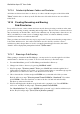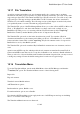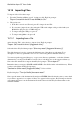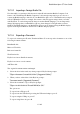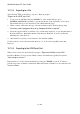User's Manual
BrailleNote Apex QT User Guide
15-364
15.19.4 Exporting to a File.
After selecting "File" as the device to export to, KeySoft prompts:
"Export as an ASCII text file?."
1. To export as an ASCII text file press ENTER. To select another file type, press
CONTROL with SPACE repeatedly to step through the list of file types that you can export.
The available file types were listed in 15.5 Document and File Types.
2. When you have selected the file type, select the destination drive. KeySoft then prompts:
"Directory name? (suggested directory). Computer Braille is required."
3. Select the suggested directory, find the one you want in the usual way, or type the path name of
the desired directory. Remember that the slash character, dots 3-4, is used to separate the
different parts of the directory.
4. After the file is exported you are returned to the Translation Menu.
To find out how to access files in another directory, see 15.15.2 Accessing Files in Another
Directory.
15.19.5 Exporting to the USB Serial Port.
When you have selected a device KeySoft prompts: "Export as a Braille or text file?."
Press B for Braille or T for a text file. When you have selected the file type KeySoft queries:
"Host ready to receive?."
Prepare the host to receive the file and when it is ready press ENTER or press Y. You hear a
periodic beep as the document is transferred. When the transfer is finished, you are returned to the
Translation Menu.