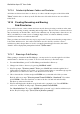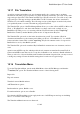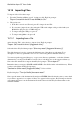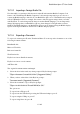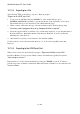User's Manual
BrailleNote Apex QT User Guide
15-363
15.19.2 Importing a Foreign Braille File.
Note that while you can import files that are in either North American Braille Computer Code
format or in United Kingdom Braille Computer Code format, the importation process does not
convert the Braille language of the file. If your BrailleNote QT is set to USA Braille and you import
a file in UK Braille format, for example, the contents of the file appear strange when you read it
with KeyWord. To read an imported file that is in another Braille language, you can temporarily
change the language that your BrailleNote QT uses, then change it back again when you have
finished. The Braille language your BrailleNote QT uses can be changed using the Braille display
Options in the Options Menu as described in 5.3 Braille Display Options.
15.19.3 Exporting a Document.
To export a document press E, in the Translation Menu. You can export the document as one of the
following document formats:
Plain Braille file;
Microsoft Word file;
Rich text format file;
Word Perfect file;
KeySoft version two Braille document;
KeySoft version two text document;
ASCII text file;
The original document remains unchanged.
1. Select the drive in the usual way when prompted. KeySoft then prompts:
"Export document from which folder? (Suggested folder)."
2. When you have selected the folder KeySoft prompts:
"Document name? (Suggested file name)."
3. Select the document to export. KeySoft prompts:
"Export to which device? Press ENTER for file."
The options are:
To export from a File press F.
To export from the USB Serial port using the USB serial adapter, press S.
To export using the USB port, press U.
To export using bluetooth, press B.