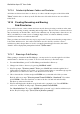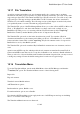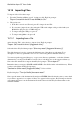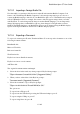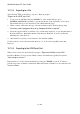User's Manual
BrailleNote Apex QT User Guide
15-360
15.16.4 Erasing a Sub-Directory.
Just as with erasing folders, you can erase a sub-directory and its contents, including unprotected,
protected or hidden files and sub-directories, in one operation. Therefore it is important to check
before erasure that there is nothing in the folder that you wish to keep before proceeding.
1. From the Main Menu, press F for File Manager and then F for Folder Manager.
2. Press E for Erase a folder, then select a drive.
3. At the “Folder to Erase?” prompt, press CONTROL with T. KeySoft will
prompt “Directory to Erase?”
4. Press SPACE and locate the directory containing the sub-directory you wish to erase.
5. When you have found it, press RIGHT ARROW. KeySoft will
prompt: “Directory to erase? Press ENTER for /directory name” where directory name is
the selected directory. Repeat this if necessary
6. Press SPACE until you reach the sub-directory you wish to delete and press ENTER. KeySoft
will prompt, "Directory to erase? Press ENTER for /directory name" where directory
name is the selected sub-directory. Press ENTER.
7. If any files are protected, KeySoft prompts: "file name is protected. Erase anyway?". Press
Y, or A for All, if you suspect there may be others that you also wish to erase. If you wish to
save the protected file, press N and the erasure of the other files will continue, however the
actual sub-directory will not be erased.
Note that you can also erase a sub-directory by pressing CONTROL with I.