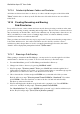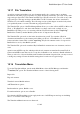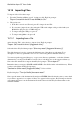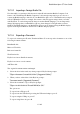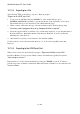User's Manual
BrailleNote Apex QT User Guide
15-359
The only problem with browsing a sub-directory using the method described above, is that once you
access a sub-directory, you're stuck there until you back out. To browse the directory tree without
getting stuck in a sub-directory, press RIGHT ARROW or LEFT ARROW.
If you are in a sub-directory and want to move up a level, pressLEFT ARROW. and KeySoft will
move up a level. For example, from /downloads/test to /downloads. To move up yet another level,
press LEFT ARROW again. To browse sub-directories from within a directory, press RIGHT
ARROW.
15.16.2 Creating a Sub-Directory.
1. From the Main Menu, press F for File Manager and then F for Folder Manager.
2. Press N to create a New folder, then select a drive.
3. At the “New Folder name?” prompt, press CONTROL with T. The New Folder prompt will
repeat.
4. Press SPACE and either search through the sub-directories (folders) until you find the one in
which you want to set up the sub-directory. KeySoft will prompt
“New Folder name? Press ENTER for /folder name” where folder name is the name of the
currently selected directory.
5. Type the name you wish to give the sub-directory without a / before it, and press ENTER.
KeySoft will prompt “Directory does not exist. Create new directory?.”
6. Press Y for Yes. KeySoft displays: “Folder created. Folder Manager menu.” You are back in
the folder manager menu.
15.16.3 Renaming a Sub-Directory.
1. From the Main Menu, press F for File Manager and then F for Folder Manager.
2. Press R for Rename a folder, then select a drive.
3. At the “Folder to Rename?” prompt, press CONTROL with T. The Rename Folder prompt
will repeat.
4. Press SPACE and search through the sub-directories (folders) until you find the one that
contains the sub-directory you wish to rename; and select it by pressing ENTER. KeySoft will
prompt “Folder to Rename? Press ENTER for /folder name” where folder name is the
name of the currently selected directory. Press SPACE to move through the list of
sub-directories until you find the one you want then press ENTER. If there are any more layers
of sub-directories, repeat this procedure until you reach the one you wish to rename.
5. KeySoft will prompt, "New name for /directory name?" where the name is the directory you
wish to rename. Press ENTER.
6. KeySoft will prompt “New Name for /directory name?” where directory name is actually the
parent directory of the one you have selected. Type the new sub-directory name and it will
update that, not the parent directory.
7. Press ENTER to complete the renaming. KeySoft will return you to the Folder Manager menu.