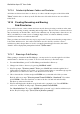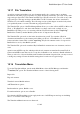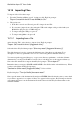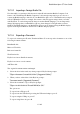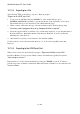User's Manual
BrailleNote Apex QT User Guide
15-357
15.15.2 Accessing Files in Another Directory.
Following on from the previous section, there are two basic ways to choose a different directory at
this point. You could type the full name, including slashes, etc., but this can be rather prone to
errors, especially if you are not sure of the arrangement of the directories.
Alternatively, you can browse the directory structure to find what you want. This is rather like using
KeySoft's menus. You can move "down" by selecting a sub-directory from a list, or move "up" by
selecting the parent.
You can review any list of available directories in several ways: To navigate down a list, press
DOWN ARROW, SPACE or ADVANCE. To navigate up the list again, press UP ARROW, or
BACK or BACKSPACE. To go back up a level in the directory structure, press LEFT ARROW. To
make a selection, press NEXT or ENTER. If you know that you are not in a low enough level
directory to find the folder you want, you can bypass the
"Directory name? Press ENTER for /name" prompts at each level by pressing RIGHT ARROW
instead of ENTER.
Let's see how this works. For the purposes of this example, we will assume that we are currently in
the "/General" directory on the Flash Disk and we wish to go to the "/KeyMail/Attachments"
directory. You could be at any "Folder name?" prompt on KeySoft, although the exact prompts
will vary. The example is taken from the Open a Document function in KeyWord. At the prompt,
press CONTROL with T.
1. At the "Directory name? Press ENTER for /General" prompt, navigate up to the parent
directory by pressing LEFT ARROW. KeySoft displays:
"Directory name? Press ENTER for /". This is a list of sub-directories of the Flash Disk.
2. Navigate down through the list until "KeyMail" is displayed. Either press RIGHT ARROW, or
do the following:
1. Press ENTER to select KeyMail, and KeySoft displays:
"Directory name? Press ENTER for /KeyMail".
2. Press SPACE repeatedly to see the sub-directories within the KeyMail directory.
Regardless of which method you chose, KeySoft now displays
"Sub-directories of Flash Disk/KeyMail."
3. Using one of the methods described in Step 2, navigate to the "Attachments" directory.
4. Press ENTER. You have reached your goal. See what happens when you review this directory.
There are no more sub-directories. Navigate back up to the "attachments" sub-directory. You
can press ENTER, putting you at the familiar "Document/File to Open?" prompt. You might
now review this directory for files.
Directories are one of the most demanding concepts to master. Finding files in a complex directory
structure can be difficult. Remember to change to directories when prompted for a folder name.
Remember also that you can move back and forward through directories and up and down lists of
available directories using the commands covered in this section. And of course, if in doubt, you
can press HELP at any time.