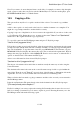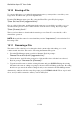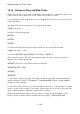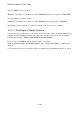User's Manual
BrailleNote Apex QT User Guide
15-355
You can select Y to confirm each file individually, or N to for KeySoft to perform the operation
without interruption. If you select "confirm each file", KeySoft requests confirmation for each file
before completing the operation and moving onto the next file.
For example, when using wildcards to erase files, KeySoft prompts:
"(Number)files were selected. Confirm each file?" where number is the number of files. If you
press Y, KeySoft prompts for each file: "OK to erase (file name)" where file name is a matching
file name. Y confirms the action for this file, N cancels the action for this file and A confirms the
action for this and all the other matching files.
15.15 What is a Directory.
The idea of folders was introduced very early on in this User Guide because this provides a
convenient way to organize documents. When used in one layer only, we call them folders.
However when folders are organized in a tree structure with any number of levels, we refer to them
as directories. The distinction is not in what they are but in how they are used. It might help to think
in terms of being in “folder mode” i.e. one layer, or “directory mode” i.e. several layers. Folder
mode is the standard folder management mode in which the BrailleNote QT operates. The reason
for having two modes is to make management simpler. If you never intend to use the directory
structure, folder mode saves having to type slashes at prompts. If you do have a directory tree of
several layers, folder mode will give you the topmost layer of directories only. You can then swap
to directory structure to work in the sub-directories of the selected directory.
The directory structure is particularly relevant when importing or exporting files. For instance, you
might want to import a file from a storage card. The card might be organized as a directory tree with
several sub-directories.
If you find yourself comparing this with how MS Windows Explorer works, it pays to be aware that
you cannot view the sub-directories and files in a directory in the same list. For example, if you are
listing the sub-directories in a directory, no files will be listed. If you list the files in the directory,
no sub-directories will be listed.
When in directory mode, a folder becomes a directory and this is indicated by a slash character
“/ ”, appearing before the folder name. This initial slash represents the "root" directory, which
contains all the other directories on this drive. The root is called the "parent" of the directories
“beneath” it.
A typical directory name starts with the slash, followed by a directory name followed by one or
more sub-directory names separated by "/." For example a directory on the Flash Disk might be
/Flash Disk/general/letters.
What does this mean? The name can be broken down into the following parts:
The first slash which is the root.
"Flash Disk" is a sub-directory of the root directory. In this case it is the Flash Disk drive.