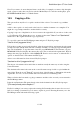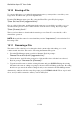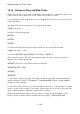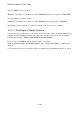User's Manual
BrailleNote Apex QT User Guide
15-351
Note: If you want to do more than just listen to audio files, for example you want to skip through a
track, or pause a track, then you need to switch to Media Player. To switch to media player, press
FUNCTION with M. Refer to 17 Media Center.
15.9 Copying a File.
This option allows any file to be copied to another folder or drive. You can also copy within a
folder.
A file is often copied so it can be used as the basis for a similar document or as a template. You
might also copy an important file to another disk for security.
Copying is a process of duplication, it does not remove the original file. If you wish to do this, refer
to 15.10 Erasing a File. During the process, prompts use the terms "Source" and "Destination",
which refer to the original file and its copy, respectively.
To copy a file, start from the File Manager menu and press C. KeySoft prompts:
"Source drive? (suggested drive).”
Follow the procedure as previously described; select the required drive, and answer the subsequent
prompts for folder and file name. The file is initially assumed to be a KeySoft type meaning that it
may only be in Braille. To type the name of any file, press READ with X. The first time you press
READ with X, KeySoft displays the current entry type. The second and subsequent times, KeySoft
changes the entry type. In the list of files, READ with X can be used to narrow or widen the list of
options as described in 15.5 Document and File Types.
After a source file name has been selected, KeySoft prompts:
"Destination drive? (suggested drive)."
The choices of destination drive and folder are made in exactly the same way as in choosing the
Source File name.
The destination file name is the same as the source file name except if a file is copied within the
same folder. Then the words "Copy of" are put in front of the file name to differentiate it from the
original file. You can, of course, rename file as described in 15.11 Renaming a File.
When a selection has been made, copying commences and after a few seconds you are returned to
the File Manager menu.
If the chosen Destination File name already exists in the destination folder, KeySoft prompts:
"(File name) already exists. Replace?."
KeySoft is asking if you want to replace the existing file. Remember that it cannot be recovered
later if you change your mind. If you do want to replace it, press Y. Pressing N returns you to the
File Manager menu without the file being copied.