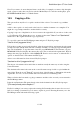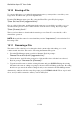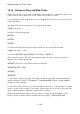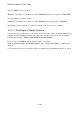User's Manual
BrailleNote Apex QT User Guide
15-347
15.4.4 Erasing a Folder.
You can erase a folder and its contents, including unprotected, protected or hidden files and
sub-directories, in one operation. Therefore it is important to check before erasure that there is
nothing in the folder that you wish to keep before proceeding.
1. From the Main Menu, press F for File Manager and then F for Folder Manager.
2. Press E for Erase a folder, then select a drive.
3. At the “Erase Folder on which drive?” prompt, press SPACE and locate the folder you wish
to erase.
4. KeySoft will prompt: “Folder to erase? Press ENTER for folder name” where folder name
is the selected folder. Press ENTER.
5. KeySoft prompts: "Erase folder and all contained files and folders. Sure?" Press Y and the
erasure begins.
6. If any files are protected, KeySoft prompts: "file name is protected. Erase anyway?". Press
Y, or A for All, if you suspect there may be others that you also wish to erase. If you wish to
save the protected file, press N and the erasure of the other files will continue, however the
actual folder will not be erased.
7. KeySoft displays the number of files and sub-folders erased, then returns to the Folder Manager
menu.
Note that you can also erase a folder by pressing CONTROL with I.