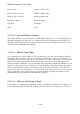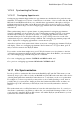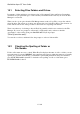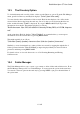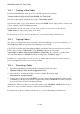User's Manual
BrailleNote Apex QT User Guide
14-342
14.17.1 How to Set Up File Synchronization.
Follow these steps to set up file synchronization between your BrailleNote QT and your PC.
1. Connect to ActiveSync and say "Yes" to a partnership. Note: If you already have a partnership
set up, in the ActiveSync window on your desktop, go to Tools then Options, and skip to step 3.
2. If you are presented with the "Select number of Partnerships" screen and only want to sync
with this computer, check the box for "Yes, I want to synchronize with only this computer".
If you synchronize with more than one PC, however, it is fine to check the other box.
3. The Select Synchronization Settings window will display. Ensure that the Files option is
checked, no others. Note: KeySync will still function if Files is checked.
4. A dialog box will appear telling you that a synchronized files folder will be set up on your
desktop. Tab to the OK button and press ENTER.
5. You are back in the Select Synchronization Settings window. Tab to OK and press ENTER and
a window called Set Up Complete appears. Tab to the Finish button and press ENTER.
6. ActiveSync will set up a folder in My Documents called "BrailleNote QT Synchronized Files",
for storing synchronized files. Likewise, it creates a folder called "Synchronized Files” on the
Flash Disk of your BrailleNote QT. It is only the files you put into either of these folders that
will be synchronized.
7. At this stage you can select how you want the synchronization to operate. From the Tools
menu, select Options, then the Sync Mode tab. You have three choices; they are: Continuous,
only at connection, and manually. Select the one that you prefer. Stay in this window for the
next step.
8. Lastly, as described in 14.14.6 File Conversion and ActiveSync, you may want to turn off the
Convert File Format function. This converts MS Word files to MS Pocket Word and back
during the synchronization process.
Your File Synchronization is now set up.
14.17.2 Tips on File Synchronization.
1. While the instructions for file synchronization say to turn off the converter function, if the file
on your PC is a Microsoft 2000 or later document, you may wish to leave the converter function
turned on, and convert the file to Pocket Word. Alternatively, save the Word document as a rich
text format file before transferring to the synchronize folder.
End of Connectivity Chapter.