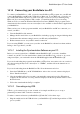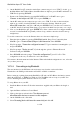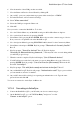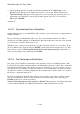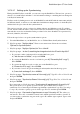User's Manual
BrailleNote Apex QT User Guide
14-336
8. KeySoft prompts: "Future weeks of appointments to sync? Currently All." The same
values are valid as for the past. Type a value and press ENTER. Note: In the case of both past
and future time frames, all the instances of any new recurring appointments starting in the time
frame will synchronize through, even if they extend beyond the time frame specified.
9. You are now set up to synchronize as much or as little as you wish to. The values that you have
selected become the defaults until you change them again. To get back to the KeySync menu,
press ESCAPE.
14.16.3.2 Synchronizing.
1. Connect to ActiveSync. See 14.14 Connecting your BrailleNote to a PC.
2. From the Main Menu, select the Utilities Menu, then Synchronization, then
"Synchronize Now".
The first time you synchronize, a dialog box will pop up on the PC, asking if you wish to
synchronize with this particular BrailleNote QT, with an accompanying announcement from the
BrailleNote QT saying "Please confirm on the PC that it is OK to sync data."
To answer yes, press Enter on your PC. If you are not using Office XP or 2000 with the security
pack installed, go to step 3.
If you are using MS Office XP or 2000 with the security pack installed or running Vista, a
second dialog box may display on your PC. It is a feature that is meant to stop viruses from
polling your Outlook records, and warns that a program is trying to get into your contacts
list. If you are not using a screen reader, it may seem like the process has hung, but it is a
simple routine on the PC to get around the dialog box:
Tab to the check box labeled "Allow access".
Press the space bar to check the box, then Tab to go to a combo box that has a range of times
up to ten minutes.
Use the arrow keys to select a time from the drop-down list.
Tab to the Yes button and press Enter. You can then proceed. Unless you have hundreds of
contacts to synchronize, ten minutes should be enough time. If it is not, the dialog box will
reappear allowing you to specify another ten minutes in the same way.
3. KeySync displays: "Connecting…Syncing contacts/planner, please wait…". Some beeps may
follow. Then there are three prompts, either one, some, all or none of which may come up, in
the following order:
“The details for (identifier) have changed on both sides. Option?."
To use the KeySoft details, press K.
To use the PC details, press P.
To leave the decision until next time you synchronize, press L.
To always use the KeySoft details, press S.
To always use the PC details, press C.
"(Identifier) has been deleted from (the PC/KeySoft) only. Option?" where
PC/KeySoft is either one or the other. Select one of the following options: