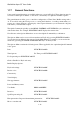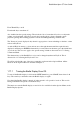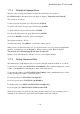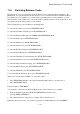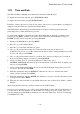User's Manual
BrailleNote Apex QT User Guide
1-20
1.17.2 Turning Speech On or Off.
There are three speech options: Speech On, Speech on Request and Speech Off. If speech is
currently on, hold down the PREVIOUS thumb key, press SPACE, then release both keys to select
Speech on Request. KeySoft displays: "Speech on request."
To select the next option, Speech Off, press the same key combination again. KeySoft confirms that
speech is off by displaying "Speech off" only on the Braille display. To turn Speech On again,
press that key combination again. KeySoft displays: "Speech on."
You are returned to where you started with Speech On.
When the Speech on Request option is selected, KeySoft only speaks when you use a command that
is a specific speech command. For example, in KeyWord, the word processor, when you move
forward word-by-word using READ with L, nothing is spoken. However if you use the dedicated
"Speak Word under Cursor" command, READ with K, the word under the cursor is spoken.
Note that if speech is turned off when the Braille display is off, the Braille display is forced on. This
avoids having both Braille and speech off simultaneously.
The function to select Speech On, Speech on Request, or Speech Off is also available from the
Options Menu, under Review Voice.
1.17.3 Start-up Braille and Speech Mode.
The BrailleNote QT may be forced to start in one of three modes when it is switched on. You may
choose to start with Braille only, speech only, or both Braille and speech.
This feature is very convenient if, for example, you have previously been using both Braille and
speech, but you are now attending a meeting and for privacy you wish to start in the Braille only
mode.
When your BrailleNote is turned off, and before you turn on the switch, hold down one of the
following key combinations and continue holding it while you turn your BrailleNote on.
Speech only: CONTROL key;
Braille only: Left SHIFT key;
Speech and Braille: both Left SHIFT and CONTROL keys.