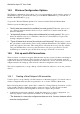User's Manual
BrailleNote Apex QT User Guide
14-312
14.4.2 Scanning for a Wireless Network.
An alternative way to log into a wireless network is to scan for it. Wireless networks that have the
public display of their SSID disabled will be invisible to a scan, so scanning is not an appropriate
way to try to log into those networks. However wireless networks with low, or no security, such as
are found in libraries, airports and cafés etc., are set up through scanning. This is because when
selected the first time, they then typically transfer most of the settings required in a connection
configuration automatically to your BrailleNote QT. This connection configuration is then available
to use to log on automatically in the future.
1. To scan for a new wireless network, from the Wireless Ethernet menu, select
Scan for Wireless Networks and press ENTER.
2. KeySoft prompts, "List of available connections." The connections listed will depend on how
many wireless networks are displaying themselves in your vicinity. To review the list, press
SPACE. Each network will announce its name, for example:
1. SSID: Vodaphone; 2. SSID: Tsunami; 3. SSID: Air America
3. Make a selection by pressing ENTER.
4. KeySoft prompts, "Entry List for Connection Configurations." Press SPACE. The first field
is the connection configuration name. Give it a name and press ENTER. In most cases, the rest
of the fields will be correctly configured by the connection itself, however this will vary
depending on how the wireless network is set up. In some cases, the venue will provide you
with a code to enter, in others the whole configuration is provided. Once completed, exit the
configuration using ESCAPE and press Y when asked if you wish to save it.
5. KeySoft displays the name of the network, e.g. "1. SSID: Vodaphone" You are now on the
Wireless network.
The next time you scan for this network, it will show up with its configuration listed just before its
name. For example, if the connection configuration is called VP, you would hear or read,
"VP SSID: Vodaphone." Just press ENTER on this option and you will be connected.