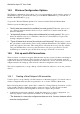User's Manual
BrailleNote Apex QT User Guide
14-310
14.4 Using a Wireless Connection.
Wireless networking is just a different form of computer networking that doesn't require cables. It is
also sometimes referred to as WiFi or 802.11, but they are all the same thing.
HumanWare supports a range of WiFi cards - for a list of these please refer to the readme, to the
FAQ page of our website, or contact us.
You will also need access to a wireless network. This may be in your home, workplace or school, or
in an airport, café or library. There are two ways in which to access a wireless network - through
setting up a connection configuration, and through scanning for and picking up a wireless network.
Which method you use will depend on the circumstances.
Although there has been much talk over the past few years about wireless security, or lack of it,
most workplaces or institutions will have proper security measures in place on their wireless
networks. These comprise a range of settings, passwords and codes that are only made available to
legitimate users. In the case of public wireless networks such as in libraries and airports, the
network itself will provide most of the settings automatically because they are set up to let you log
in, not to prevent you. However, before trying to connect your BrailleNote QT to any non-public
wireless network, be aware that you will need to have some advance information about the wireless
network, usually via the network administrator.
To find out how to:
Create a new wireless networking configuration, refer to 14.4.1 Creating a new Wireless
Configuration.
Scan for a new wireless network and logging on, refer to 14.4.2 Scanning for a Wireless Network.
Connect to wireless network after it is set up, refer to 14.4.3 Reconnecting to a Wireless Network.
Organize the wireless network configurations already set up, refer to 14.5 Wireless Configuration
Options.
14.4.1 Creating a new Wireless Configuration.
When you have a wireless connection available to you on a regular basis, you should set up a
dedicated configuration for it. It may be, for example, on your college campus or in your workplace.
All wireless networks have an SSID (Service Set Identifier). The SSID is just the name given to the
network. For added security, networks not intended for access by the general public may hide their
SSID, so it cannot be displayed when you scan for visible networks. In this case, the network
administrator needs to tell you what the SSID for the network is, and any other applicable settings
such as WEP.
To create a connection configuration for a wireless connection, go to the Wireless Network option
of the connectivity Menu.
1. Go to the Options Menu by pressing FUNCTION with O, select Connectivity by pressing C,
then Wireless Ethernet, by pressing W.