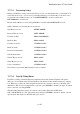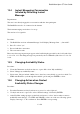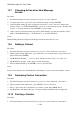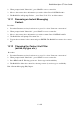User's Manual
BrailleNote Apex QT User Guide
13-304
13.7 Changing Action when New Message
Arrives.
Procedure:
1. From the Chat menu, use keyboard arrows or press O to select "Options".
2. Use keyboard arrows or press G to select "General settings" and press ENTER.
3. At the KeyChat settings prompt, use the keyboard arrows to select "Action for when a new
message arrives". Use CTRL with SPACE to select one of the following options: "Prompt with
options" or "Sound notification". Press ENTER to accept setting.
4. At the "Action for when a new message arrives while chatting" prompt, the available options
will be: "Flash Braille Display", "No notification" or "Sound notification".
Notes:
Braille flashing means that all pins will emerge and retract three times in a row.
13.8 Adding a Contact.
Procedure:
1. From the Chat menu, use keyboard arrows or press S to select "Start new conversation".
2. When prompted with "Chat with?", type in the name of a contact that has not previously been
entered followed by ENTER.
3. The BrailleNote prompts "… is not a contact. Add new contact?" Press Y to select "yes"
4. The BrailleNote prompts "Add contact to instant messaging".
5. Fill out additional fields; press ENTER to move to the next field.
Notes:
If the contact already exists, the BrailleNote will attempt to start a conversation with the contact.
13.9 Reviewing Contact Information.
Procedure:
1. From the Chat menu, use keyboard arrows or press S to select "Start new conversation".
2. When prompted with "Chat with?", press SPACE to access contact list.
3. Move to the contact whose information you wish to review. Press READ with I.
4. The BrailleNote will display the type of contact and their availability status if applicable.
13.10 Deleting a Contact.
Procedure:
1. From the Chat menu, use keyboard arrows or press S to select "Start new conversation".