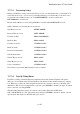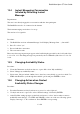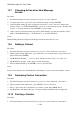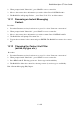User's Manual
BrailleNote Apex QT User Guide
13-302
13.2 Signing on to Instant Messaging
Service.
Procedure:
1. From the Chat menu, use keyboard arrows or press M to select "My availability".
2. Select "Instant messaging client sign on".
Notes:
If the BrailleNote is not connected to the internet when attempting to sign on, the BrailleNote will
display the following message: "Failed to sign on to Instant messaging".
13.3 Instant Messaging Conversation.
Requirements:
The BrailleNote needs to be connected to the internet.
The instant messaging service has to be set up.
The user has to be signed in.
Procedure:
1. From the Chat menu, press S to select Start a New Conversation.
2. When prompted with "Chat with?", press SPACE to access the contact list.
3. Select the Instant Messaging contact of your choice.
4. Proceed with the conversation.
5. The conversation ends.
Please note that outgoing messages appear on the braille display preceded by the 2-cell symbol dots
1-2-3-4-5-6, 1-3-5. Incoming messages are preceded by the 2-cell Braille symbol dots 1-2-3-4-5-6,
2-4-6.