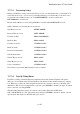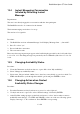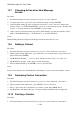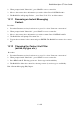User's Manual
BrailleNote Apex QT User Guide
12-298
12.11 Downloading
Downloading files to the BrailleNote QT is easy.
You can use this feature to download:
Software upgrades directly onto your BrailleNote QT;
Books;
Bank Statements;
MP3 files;
…and other files that you may wish to use on your BrailleNote QT, assuming they are compatible.
You can also download files for moving to a PC later. However, please heed the following warning
before making any downloads.
WARNING: Only HumanWare's proprietary software can run on the BrailleNote QT. KeyWeb
does not limit the type of file you can download, but we strongly advise you not to try and run
executables on your BrailleNote QT, including those designed to run on Windows CE. Doing this
could cause irreparable damage to your BrailleNote QT and to KeySoft, and you do so at your own
risk.
12.12 How to Download a file.
Follow these steps to download a file off an internet site.
1. When you are on the download link or button, press ENTER. KeySoft will prompt:
"Download file into which folder?."
2. Select a folder in the usual way, either on the BrailleNote QT itself or on an external drive or
storage card.
3. KeySoft will prompt: "Download file name? Press ENTER for (file name)" where the file
name is the current name of the file to download. Press ENTER, or to change the name of the
file at this point, type a new name (without a file extension, which is automatically added) and
press ENTER.
4. During downloading, the BrailleNote QT can give you a percentage complete update. This
appears on the Braille display and regularly refreshes itself. To hear it announced, press
REPEAT.