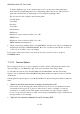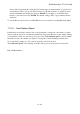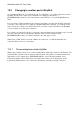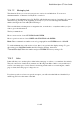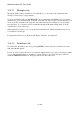User's Manual
BrailleNote Apex QT User Guide
11-278
To make a duplicate copy of an e-mail account record, you can use the same technique as
discussed in 10.5 Duplicating a Record, for duplicating address list records. This provides a
quick and convenient way of duplicating a record, and then modifying a field.
The account record list comprises the following items:
Account Name;
User Name;
Password;
Your Name;
E-mail address;
POP Server;
POP Server secure connection (SSL). Yes or No;
SMTP Server;
POP Server secure connection (SSL). Yes or No;
SMTP Authentication Required?
6. When you are happy with the entries, press ESCAPE to exit the record, and if you changed any
details KeySoft prompts "Add this record?" Press Y to save this record in the list of services
or N if you do not want to save your changes.
If you want to delete an account record, select the account you wish to remove, and press
CONTROL with 8.
11.10.2 Receive Options.
Receive Options allows you to choose whether you want to delete e-mail from the e-mail service
after uploading it to your BrailleNote QT, and to put a size limit on incoming e-mails.
To select Receive Options, first select KeyMail from the Main Menu, and then select Setup
Options. You are presented with the KeyMail Setup Menu and Receive Options is the second item
on this menu.
Selecting Receive Options places you in the E-mail Receive Options Setup List, which contains two
items.
1. "Delete e-mail from service after receiving? currently Yes or No"
For the usual option of having each e-mail deleted from your service account after it has been
successfully received, press Y. To leave it on the service so that, for example, you can also
download it to your PC, press N. This feature can be useful if you wish to keep a complete
record of your received e-mail on your PC, and are using your BrailleNote QT to download your
messages while you are traveling.
2. "Size limit for automatic download of e-mail? Currently 50K"