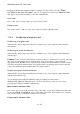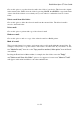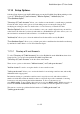User's Manual
BrailleNote Apex QT User Guide
11-272
11.8.10 Trash Folder.
The Trash folder is used as a temporary storage folder for e-mails deleted from any of the KeyMail
folders. When you exit KeyMail and return to the Main Menu, KeySoft advises if there are any
e-mails in the Trash folder and asks if you want to empty the trash.
Typing N at the prompt to "empty trash?" returns you to the Main Menu, and leaves the items in
the "Trash" folder.
To empty the trash, press Y. To Review the Trash Folder, press R. Pressing Y permanently deletes
all e-mail from the Trash folder. Typing R allows you to review the items. The following options
are then available:
To review each e-mail by moving through the fields, press SPACE to move to the next field. To
move back to the previous field, press BACKSPACE.
To move to the next e-mail, press READ with 9. To move back to the previous e-mail, press
READ with 7.
To delete the e-mail being reviewed, press CONTROL with 8.
To restore e-mails in the Trash folder to their original folders, press CONTROL with ENTER to
enter the 'Trash Folder Menu.” From this menu you may choose the option to
"Restore this e-mail to original folder.” The other option in this menu is
"Empty the Trash Folder.”
11.9 Connect to Send and Receive E-mail.
Connect to Send and Receive E-mail checks for new e-mail, and sends any e-mails in the
"Outbox.” You are prompted through the steps required, and feedback is provided as to the status
of the connection and mail download. If you have any unsent mail, this is also sent at this time.
1. From the KeyMail menu select "Connect to send and receive e-mail.”
2. KeySoft prompts "Connect using which configuration? Press ENTER for (name).” where
(name) is the name of a connection configuration you have set up in the Connectivity menu. To
use the offered configuration, just press ENTER. If the correct configuration was not prompted,
press SPACE repeatedly to find the required configuration. When you have found it,
press ENTER.
3. KeySoft prompts: "Use which e-mail account? Press ENTER for (account)" To select the
offered e-mail account, press ENTER, otherwise press SPACE repeatedly to find the required
account. When you have found it, press ENTER.
Note: If you typically use the same e-mail account and the same connection configuration every
time, you can simply cut these two prompts short by pressing ENTER, because the offered
option is always the last option used.