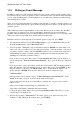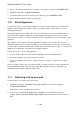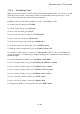User's Manual
BrailleNote Apex QT User Guide
11-264
11.8.3 Reading New E-Mail.
When new e-mail appears in the Inbox, you will be presented with the first new e-mail to read:
1. To review the fields associated with the E-mail press SPACE to advance through the fields, or
BACKSPACE to move back through the fields.
Each e-mail entry in a folder consists of a number of fields, depending on whether the e-mail
has any attachments, and how many there are. The first field presented is the Subject, followed
by the sender. Next the date and time the message was received is given, followed by a field for
each attachment, if they are present. Finally, a list of whom the e-mail was to be copied to,
followed by the date and time the message was sent in the time zone it was sent from.
File attachments are discussed in 11.8.5 Received Attachments.
2. To read the e-mail, press ENTER at any field other than an attachment field.
3. KeySoft prompts ”Top of Document,” and you are placed at the top of the e-mail message. Use
the normal KeyWord commands to read and review the message. When you have finished
reading, press ESCAPE to exit the document.
4. KeySoft prompts "Move this e-mail to which folder?." To hear the existing options, press
SPACE. These are Trash and My E-mail. You can create a new folder by typing its name and
pressing Y at the prompt. KeySoft will advise that one e-mail has been moved. If you want to
leave the e-mail in the Inbox press ESCAPE. You are then returned to the Inbox, where you can
review and read your next e-mail.
The following section provides instructions on how to move around the e-mail within the "Inbox,”
or any folder. Please consult the following section 11.8.6 Folder Management to find out more
about Folder Management, folders you have created, and how you may either rename or delete
them from the KeyMail folder system.