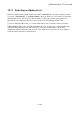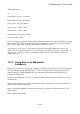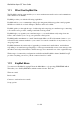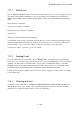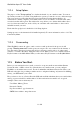User's Manual
BrailleNote Apex QT User Guide
10-251
database Phone List
24
14865, name, autocap, "Last name"
14854, name autocap, "First name"
14857, phone, autonum, "Phone"
24594, concat, "14865, 14854"
24595, concat, "14854, 14865"
announcement order 14854, 14865
sort order 24594, 24595
Once you are happy with the contents of the modified file, exit the file, and from the File Command
Menu, rename it to "Phone List". Ignore the message that there is no database associated with the
file. Copy the "Phone List" definition file back into the KeyList folder.
All you have to do now is go to the Address List menu and select the "Phone List" file as your
address file. You can then add entries to your new phone list. When you first try to add an entry to
the phone list, you will be asked to confirm the creation of the associated database within the
"Keylist.cdb" file.
10.13 Using KeyList to Manipulate
Databases.
KeyList is not restricted to looking up or adding to an address list. It can also be used to manipulate
any of the databases in the KeyList folder. To do this, select the folder and name of the required
database using the "Select KeyList file" option in the KeyList menu as described in 10.11
Selecting an Address List.
You can now use KeyList to Lookup or Add to the selected database in the usual way, as if it were
an address list.
When you have finished reviewing or updating a database, remember to re-select the Address List
in the KeyList folder for future use.
Refer to the Database Manager chapter for information on setting up a database and how to free
database space.
End of Address List Chapter.