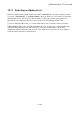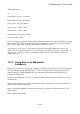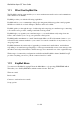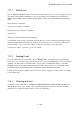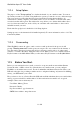User's Manual
BrailleNote Apex QT User Guide
10-247
10.10.1 Copying to a Text or Braille Document.
To copy to a document, press D, and you hear prompts for a destination folder name and document
name. Select an existing Braille or text document, or create a new one.
When you have entered the destination document name, you are prompted,
"Template name?" This determines the fields to be copied and their format on the page. The
offered template is either a Braille or a text document, to match the type of destination document
you have chosen. To accept the suggested template, press ENTER, or press SPACE repeatedly to
review the list of available templates, and choose one by pressing ENTER.
You are then placed in the KeyList Lookup function, at the prompt:
"Selection list for Address Notebook". If you want to copy every record, press ENTER.
However, you also have the opportunity to select just those addresses you want to copy, if they have
something in common. For example, in the "Organization" field you might type "Fox Corporation."
When you have set up the required search field or fields, start the lookup by pressing ENTER.
KeyList displays the number of selected records, and prompts, "Copy all selected records?" To
do this, press Y.
All the selected records are copied to the destination document, and you are returned to the KeyList
menu. Alternatively, you have a further opportunity to choose from the selected addresses. To do
this, press N, and you are presented with the first matching record. If you press ENTER this record
is added to the document. If you do not want to include this record, use READ with 9 to scan the
list, and press ENTER for each record you wish to include.