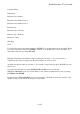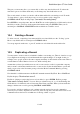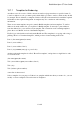User's Manual
BrailleNote Apex QT User Guide
10-246
2. If you want a blank line to be generated when it contains only blank fields, start the line in the
template with a marker to indicate "Force Inclusion of Line", by pressing CONTROL with A,
then F.
3. Part of a line in a template can be marked with suppression markers. If the field or fields
between the markers are blank, everything between the markers is suppressed when the template
is used. To insert these markers, press CONTROL with A, for the Template menu, and choose
Start or End Conditional Suppression. For an example of the use of suppression markers, see the
"Letterhead Template" in the KeyList folder.
4. To put a comment line in a template, start the line with a comment marker. To do this, press
CONTROL with A for the Template menu, and choose: "Mark comment line". The contents of
the comment line are not included when the template is used.
5. Records can be printed to fill the page, in a layout suitable for a phone list. Alternatively, they
can be printed one per page, to suit envelopes and form letters. In the latter case, a "New Page"
marker is required at the end of the template.
When you have finished the template, you can review it as you would review any other KeyWord
document. Markers are spoken with character or word review commands.
In the template, fields appears to have a particular length, but the actual field lengths are substituted
when you use the template. For example, the "First name" field appears to be 13 characters long in
the template, but only 4 characters result if the address list field contains the name "John".
If you create a new template or modify an existing one, you should check the resulting layout to
ensure that it is what you intended. You can do this by copying a record into the clipboard, using
the new template, and pasting the clipboard into a blank document. You can then review the layout.
10.10 Copying Addresses.
KeyList allows you to copy a sub-set of the address list, such as all people who work for Fox
Corporation, into a chosen file. At the KeyList menu select "Copy addresses". KeyList displays:
"Copy addresses to a document or an address list?"
You have the option of copying the addresses to a KeyWord document, or to another address list
file used by KeyList or KeyMail.