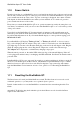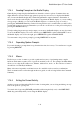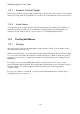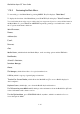User's Manual
BrailleNote Apex QT User Guide
1-11
1.14.3 Reading Prompts on the Braille Display.
Generally the prompts displayed in Braille are identical to what is spoken. Sometimes there are
slight differences because what is appropriate in speech does not need to be displayed in Braille.
Also, because the Braille display has a limited length, Braille output is limited to the number of
whole words that fit on the display. If a prompt is longer than the Braille display or you are reading
a long passage of Braille, you can scroll the Braille display to see the next group of words by
pressing the ADVANCE thumb key. In the following discussion it is assumed that you will scroll to
read the full prompt as necessary. Remember you can also scroll back to see the previous display by
pressing the BACK thumb key.
To help reading longer messages and prompts you can move the Braille display one word at a time.
To move the Braille display one word to the left, press PREVIOUS together with BACK. To move
the Braille display one word to the right, press PREVIOUS together with ADVANCE.
You can return to the previous prompt by pressing PREVIOUS at any time.
1.14.4 Repeating Spoken Prompts.
If you miss hearing a prompt when it is spoken the first time, don't worry. You can listen to it again
by pressing REPEAT.
1.14.5 Menus.
KeySoft uses a series of menus to provide a quick and easy way of performing many complex
functions. Each menu contains a list of options from which to choose. For example, the Main Menu
allows you to select the Word Processor, Planner, Address List, and so on. The selection of items is
described in 1.15 The KeySoft Menus.
Many of the more frequently used functions are also available via short-cut key combinations.
These are mentioned in context throughout this user guide, as well as being listed in the Command
Summary.
1.14.6 Exiting the Current Activity.
Another concept used throughout KeySoft is that of exiting what you are doing and taking one step
back to the previous option point.
You can do this by pressing ESCAPE particularly while using the keyboard, or the PREVIOUS
thumb key particularly when you are using the Braille display.