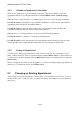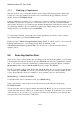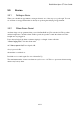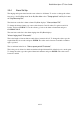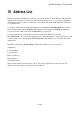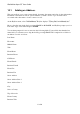User's Manual
BrailleNote Apex QT User Guide
9-230
9.7.3 Modifying an Appointment.
This option allows you to reschedule the date or time, change the recurring pattern, alarm status,
location etc of any appointment. Position the cursor anywhere in the appointment you wish to
modify, and press CONTROL with R.
If the appointment is a recurring one, you will now be asked if you wish to modify just this one, or
all instances. For just this one, press J, for all instances, press A. You will be presented with the
same prompts and steps as for creating an appointment, the difference being that you will be offered
the current appointment's options as defaults at each prompt. Simply change the ones you wish to
change and pass over the others by pressing ENTER.
To cancel an appointment, position the cursor in the appointment you wish to cancel, enter the
Appointment menu by pressing CONTROL with I.
KeySoft prompts: "Cancel this appointment (title). Sure?" To cancel, press Y, to abort, press N.
If the appointment is part of a recurring pattern, KeySoft will then prompt:
"Cancel all occurrences or just this one?" For all, press A, for just the currently selected
instance, press J.
9.8 Selecting Another Date.
There are two ways to select another date. Assuming you are already in the planner, you can return
to the Calendar Day selection prompt by pressing ESCAPE, and then select or Braille the required
date, or you can move forwards or backwards to a different date by using the "Go to" command,
READ with R. When you press READ with R KeySoft prompts: "Go where?."
Press F for forwards, or B for back. Follow this with D, W, M or Y, to move a day, week, month or
year, and then press ENTER. You can also put a number and space before the D, W, M or Y (that
is, Day, Week, Month or Year). For example, to move forward 3 days, use the following:
READ with R, f, 3, SPACE, D, ENTER.
To find where the cursor is currently located, press READ with Q.
Today's date and day of the week can be checked from any point in KeySoft by pressing
FUNCTION with D.
You also have the option of typing a number after the D, W, M or Y. If you do not specify forward
or back, information will be taken as an absolute value, for example W 10 will take you to week 10
of the current year. If you want to go to week 10 of another year in the future you would type the
year before the week. For instance, Y2008 W10.