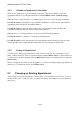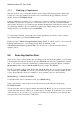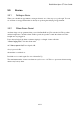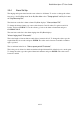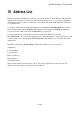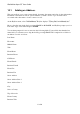User's Manual
BrailleNote Apex QT User Guide
9-229
9.7.1 Editing an Appointment.
After you have made an entry in the planner, you can edit, delete, move or change the layout of its
text. Most of the KeySoft editing commands are available in KeyPlan. These can be used to make
changes to the text of an appointment, but not to change the time and date of an appointment itself.
In the case of recurring appointments, changes made this way will only affect the appointment you
are in; to change all recurrences you need to use the "Review or Modify Appointment" option.
As with the review commands, there are some minor differences to the edit commands. For
example, CONTROL with I, which in the Word Processor is "delete to end of sentence," or
"delete to end of line," depending on the Reading Mode, cancels the appointment if the cursor is
in the subject line, or deletes to the end of the line or sentence if the cursor is in a note.
9.7.2 Cutting, Pasting and Deleting using block commands.
The marking, cutting and pasting operations that are available elsewhere in KeySoft also work in
KeyPlan. Because the Planner is not just a document, however, these operations behave a little
differently.
You can copy, cut and paste the title or notes from one appointment to another, but you can't use
this method to move an appointment in total. However you can copy a whole appointment and paste
it into an e-mail or word document.
You can also mark an entire appointment or block of appointments and delete it using the
CONTROL with B then D Delete block command. It is wise to note, however, that if you use this
function to delete a recurring appointment, it will only delete that one instance of the appointment.
Doing this will use more storage space than leaving the recurring appointment in the planner.
You can mark a block and change its language (for multi-lingual users) and/or Braille grade as
elsewhere in KeySoft, but only one appointment at a time.
The Block Commands are detailed in 7.5.1 Block Commands Menu and.