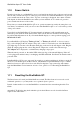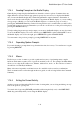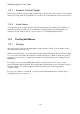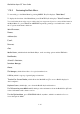User's Manual
BrailleNote Apex QT User Guide
1-10
1.14.1 Help Messages.
At any point in KeySoft you can get information about the options that are available. To do this,
press HELP. KeySoft help is context sensitive, which means that you are only given help relevant
to your current situation. Remember to press HELP for Help when you need it. It does not affect
your work in any way, and after you have finished reading the Help message, you are returned to
the point at which you selected Help.
While using help, you can press the command offered to execute that command. This applies to
both single help messages and lists of commands.
If a help message cannot fit on the Braille display, use the ADVANCE thumb key to read further
along and use the BACK thumb key to review.
The Braille grade used for displaying help messages can be selected. The factory setting is Grade 2
Braille. You can change the setting as described in 5.3.6 Preferred Reading Grade.
1.14.2 Prompts.
Whenever KeySoft requires input from you, a brief message called a prompt is displayed. If you are
unsure how to respond, press HELP for help. Where possible, KeySoft offers reasonable suggested
choices.
BrailleNote QT provides prompts in Braille, speech or both together. The factory set up turns on
both the Braille display and speech and the following discussion assumes that both are on. You can
read the Braille display or listen to the voice or do both. When this User Guide states that the
BrailleNote QT "displays a message" it is referring to both the message appearing on the Braille
display and being spoken. You will notice that the prompt that appears on the Braille display is
often in shorter form than the announced version, which is the one quoted in this User Guide. For
example, the BrailleNote QT will announce, "Folder name? Press ENTER for General" while it
displays, "Folder name? General".
You can turn off one or other of the outputs; refer to 1.17.1 Turning the Braille Display On or Off
and 1.17.2 Turning Speech On or Off.