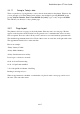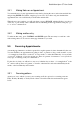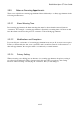User's Manual
BrailleNote Apex QT User Guide
9-219
9.4 Scheduling Appointments.
An appointment is made up of a group of settings that the user defines. These include date, start
time, end time, title, location etc. The process of scheduling an appointment is basically going
through the list of these settings and defining each setting.
You don't have to go through all the settings to make an appointment, in fact they are ordered so
that you cover the mandatory settings first and can exit and save by pressing ESCAPE at any point
after you have set the date, time, and title. Like all lists in KeySoft, you can move back and forward
by pressing BACK or BACKSPACE and SPACE or ADVANCE. However, if you follow the
procedure below, you will see that KeyPlan steps you through the settings logically and easily. If
you wish to change any setting you have made before exiting and saving, use the back and forward
commands to return to the setting and make the change.
KeyPlan assumes you wish to schedule the appointment on the date of the planner page you are
currently in, and so jumps directly to the time setting.
To schedule an appointment in KeyPlan, follow this procedure:
1. From any planner page, select Schedule an appointment by pressing CONTROL with ENTER.
2. KeyPlan prompts: "Appointment time?."
The way you enter appointment times should agree with the setting of 12 or 24 hour format,
which is displayed when you press HELP. You can enter a time without using number signs, in
the form:
hh:mm where "hh" is hours and "mm" is minutes, separated by a colon. You can abbreviate an
entry with fewer digits or no colon if it is unambiguous. In 12 hour format, follow the minutes
by a space and then a or p, to denote a.m. and p.m. Note that if you use an abbreviated form for
an a.m. time, for example 7a for 7:00 am, type a letter sign before the a or it will be read as a 1.
And if you forget to type a or p, KeySoft will prompt you to do so. For an all-day event, type L
instead of a time.
Before you enter a time, you can change the day or date of your appointment by pressing
BACKSPACE.
KeySoft prompts: "Appointment Day? Press ENTER for (current day and date)."
A calendar is being presented. If the offered date is correct, just press ENTER. Otherwise, move
around the calendar to the required date, or type it, and then press ENTER.
3. KeySoft prompts: "End time or length? Press ENTER for (time) 30 minutes." where
(time) is the time 30 minutes after the appointment time. The default length is 30 minutes, but
you can change this. You can type a number by itself for minutes, or follow the number with h
for a number of hours, d for days or w for weeks. For h and d, put a letter sign or space between
the number – this is not necessary for m and w. To enter a finishing time, type the time in the
same format as the appointment time.
Press ENTER to go to the next field. Note: If you want to set a different end date, you can either
press BACKSPACE as soon as you hear the End Time or length prompt, or set the end time and
then press BACKSPACE twice.
4. KeySoft prompts: "Appointment title?."