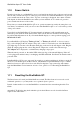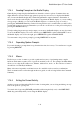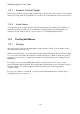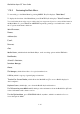User's Manual
BrailleNote Apex QT User Guide
1-9
1.12 Speech.
You can listen to the BrailleNote QT using either the built-in stereo speakers, or earphones. If
earphones are plugged in, the loudspeaker is automatically disabled.
The headphone socket is on the left hand side of the unit, the first one you encounter as you slide
your hand from front to back. The next socket is used for microphone. You will not damage the unit
or any peripheral if you select the wrong socket. Note that there is a tactile dot above and under the
headphone socket.
To increase the volume, press FUNCTION with PERIOD. To decrease the volume, press
FUNCTION with COMMA. You can hold down the FUNCTION key and keep tapping the
increase or decrease keys to move several steps up or down the volume scale.
The speech supplements the Braille display. You might prefer the Braille display when editing text,
reading detailed material or accessing notes during meetings but prefer speech for reading longer
documents such as novels when reading for pleasure. For information on how to turn on and off the
speech and Braille display, please see 5.3.1 Turning the Braille Display On and Off and 5.5.1
Speech On or Off.
1.13 Earphones.
To use the earphones, adjust the volume to a comfortable level after fitting the earphones and while
the BrailleNote QT is speaking. The BrailleNote QT will also work with a wide range of other
popular ear- and headphone styles.
1.14 KeySoft Concepts.
Learning to use the BrailleNote QT is easy because the User Interface is very consistent. Similar
operations in different parts of KeySoft are carried out in similar ways. This section covers the
concepts behind the way KeySoft operates.