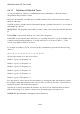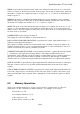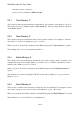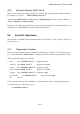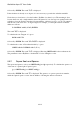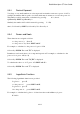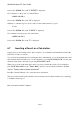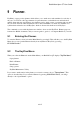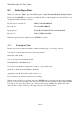User's Manual
BrailleNote Apex QT User Guide
8-207
8.4.8 Saving the Data Set.
Saving data sets to files means that you can have multiple data sets and whichever one you require
when you need it. You can also share data sets with other BrailleNote users and transfer them to PC
or other systems to use from within spreadsheets or databases. You can insert them into documents
as frequency tables, and so on.
To save the data set, go to the Data Set Menu by pressing CONTROL with S and select "Save Data
Set". If you have not previously saved a data set, KeyPlus will prompt:
"Destination folder name? Press ENTER for Calculator Data Sets." Calculator Data Sets is
offered as a handy place to keep your data. It is first created when you save a data set for the first
time. Select this folder or another in the usual way. To change the drive on which this data set will
be saved, press BACKSPACE. KeyPlus then prompts: "Name of data set to save?." If the data
set was previously saved, KeyPlus will provide you with the most recently used data set name.
Select the name offered by pressing ENTER or type an appropriate name for the data set and press
ENTER. Note that a series of progress beeps may be heard if there is a large number of data items
to save. The data set will be saved and you will be returned to the calculator.
Data sets are saved in Comma Separated Values (CSV) format files. The first line of the file
contains the words "Value" and "Frequency" separated by a comma and each subsequent line
contains a value and a frequency separated by a comma. When you save a data set, the order of the
data in the CSV file is the same as the order you currently have set for Review Mode.
8.4.9 Generating a Frequency Table.
A frequency table can be automatically made up from the data set.
To review your data set in a frequency table format, enter the Review Mode by selecting "Review
Data Set" from the Data Set Menu. KeyPlus displays: “Data Set Review Mode. Entry Order”
followed by the last data entry. You now need to change the view to Frequency Order. To change
the order in which the data items are presented, press READ with V. KeyPlus will prompt:
"View data in which order? Currently Entry Order." Type F or "frequency" to select the
Frequency Order. The data items are now ordered by frequency, in descending order.
You can then save the data items using the save option (as described in 8.4.8 Saving the Data Set).
Once saved, go to the document and use Block Insert (that, is the "Insert a File" option in the Block
Commands Menu) to insert the CSV file into your document or to the clipboard. You can now
reformat the data, as required.