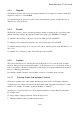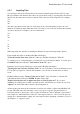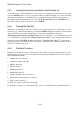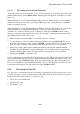User's Manual
BrailleNote Apex QT User Guide
8-206
KeyPlus has a Data Set Review Mode in which you can review the data, and if Data Entry is on,
make changes. To enter the Data Set Review Mode, go to the Data Set Menu by pressing
CONTROL with S and select Review Data Set. KeyPlus displays:
“Data Set Review Mode. Entry Order” followed by the last data entry. To exit Data Set Review
Mode and return to your calculation, press ESCAPE.
You can review your data using the following commands:
To go to the previous data item, press READ with U.
To go to the next data item, press READ with O.
To go to the first data item in the data set, press READ with ;.
To go to the last data item in the data set, press READ with B.
To find to a specific number in the data set, press READ with F, followed by the number and press
ENTER.
To find the next occurrence of the same number in the data set, press READ with N.
To change the order in which the data items are presented, press READ with V. KeyPlus will
prompt: "View data in which order? Currently Entry Order." Select the order you require.
There are 3 options:
1. Entry Order (hotkey E) - lists the data items in the order that data was entered.
2. Frequency Order (hotkey F) - lists the data items by frequency, in descending order. This lets
you review your data set in a frequency table format. For details on how to generate a frequency
table, refer to 8.4.9 Generating a Frequency Table.
3. Numerical Order (hotkey N) - lists the data items by numerical values, in ascending order.
If you change the order in which your data items are presented, KeyPlus will prompt:
"Sorting data set items, please wait…Data set sorted."
8.4.7 Editing the Data Set.
While reviewing your data, you may discover an incorrect entry that you want to edit or delete. To
edit or delete data, Data Entry must be on and you must be in entry view.
To edit the current data item, use KeySoft‟s editing commands to make the cursor appear. Move the
cursor, insert or delete, as required. When you have completed the edit, press ENTER. The item in
the data set is now changed.
To delete the current data item, press CONTROL with I. KeyPlus will provide a confirmation
prompt and if you confirm the deletion, will delete the current number and the frequency it occurs
from the data set. It will then display the next data item. For example, if the current item is “5
frequency 4”, "Delete 5 frequency 4. Sure?", will be displayed. If you press Y, the data item will
be removed, and the unit will display the next data item in the list.