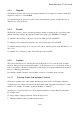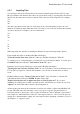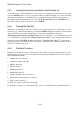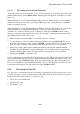User's Manual
BrailleNote Apex QT User Guide
8-204
8.4.3 Leaving the result of a calculation out of the data set.
As described above, when Data Entry is on the result of a calculation is added to the data set when
you press ENTER. There is a way to perform calculations while Data Entry is on, without entering
the result into the data set. To find the result of a calculation without entering it into the data set,
press dots 1-2-3-4-5-6 (Nemeth), dots 2-3-5-6 (UK Braille and UEB) instead of ENTER. If you
then want to add the result to the data set, press ENTER.
8.4.4 Clearing the Data Set.
The purpose of clearing the data set is to allow you to begin with a new set of data items. To clear
the data set, go to the Data Set Menu by pressing CONTROL with S and select the "Clear Data Set"
option. If the data set has been modified prior to being cleared, KeyPlus will display:
"Existing data set has been modified. Save?." If you would like to save the modifications, press
Y. You will then be prompted with: "Name of data set to save?." Type an appropriate name for
the data set and press ENTER. KeyPlus will display: "Clear Data Set. Sure?." To clear all the
existing data items in the data set, press Y. If you have performed any statistical calculations, these
will also be cleared at this point.
8.4.5 Statistical Functions.
KeyPlus uses the data you enter to calculate the values for the following statistical functions. Also
listed is the hot key that you use for each function in the Statistical Functions Review List and the
Statistical Functions Menu.
1. Sample size (N); hotkey N.
2. Arithmetic mean; hotkey M.
3. Median; hotkey D.
4. Mode; hotkey O.
5. Minimum; hotkey I.
6. Maximum; hotkey X.
7. Sample Standard deviation; hotkey S.
8. Population Standard deviation; hotkey P.
9. Sum of values; hotkey V.
10. Sum of the square of the values; hotkey Q.
For definitions of the above statistical functions, refer to 8.4.10 Definitions of Statistical Terms.