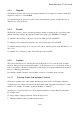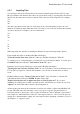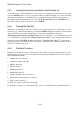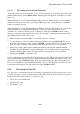User's Manual
BrailleNote Apex QT User Guide
8-198
2. Enter the fraction command that adds a horizontal line between the numerator and denominator.
The fraction command is as follows:
Press CONTROL with forward slash '/'. You will hear "over" as
CONTROL with forward slash '/' is pressed.
3. Enter the denominator (the bottom number in the fraction).
4. If applicable, continue entering the remaining part of the equation.
8.3.5.2 Entering Mixed Numbers.
A mixed number is the combination of an integer or whole number, and a fraction. For example, 6
1/2.
To enter a mixed number, follow the steps below:
1. Enter the integer or whole number and press SPACE. You will hear "and" as SPACE is
pressed.
2. Enter the numerator (the top number in the fraction).
3. Enter the fraction command that adds a horizontal line between the numerator and denominator.
The fraction command is as follows:
Press CONTROL with forward slash '/'. KeyPlus will display "over" as
CONTROL with forward slash '/' is pressed.
4. Add the denominator (the bottom number in the fraction).
8.3.5.3 Converting Fractions.
This section covers how to convert a fraction into many different forms and many different forms
into a fraction.
The conversion hot key is used for all conversions except converting a fraction to its lowest term
and to a percentage. To use the conversion hot key, enter it after the result of an equation is
displayed. The conversion hot key will therefore operate on the result. You can also enter the
conversion hot key immediately after the fraction or decimal has been entered. In this case, the
conversion hot key will operate on the fraction or decimal entered.
The conversion hot key is READ with forward slash '/'.